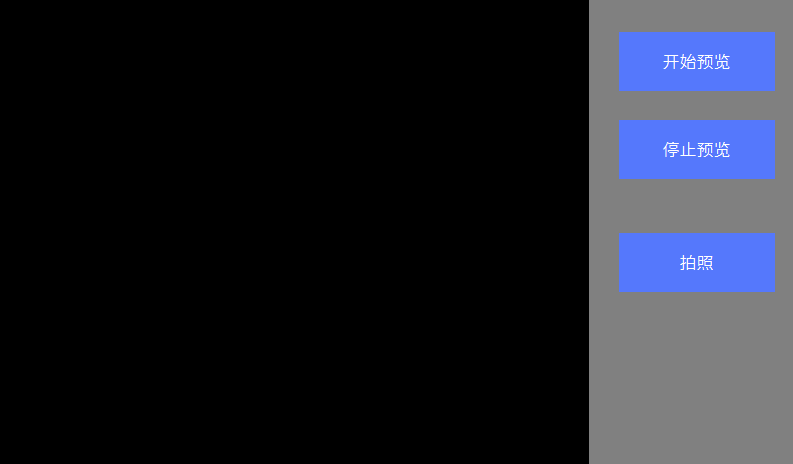camera
FlyThings provides camera controls.
[!Note] Not all versions of the camera support the camera function! If you need to use this function normally, please purchase a version that supports the USB camera function.
How to use
- First, create a camera control, the default background color is black.
View the attribute table of camera
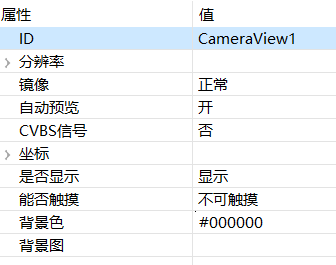
Set Auto Preview to On
According to the connected camera model, select CVBS signal or not- Connect the camera to the screen, then download and run the program, you can see the camera preview screen.
Start/stop preview
We can start/stop the preview screen through code control
- Start preview
mCameraView1Ptr->startPreview(); - Stop preview
mCameraView1Ptr->stopPreview();
Camera to take pictures
Implement the camera callback interface
class PictureCallback : public ZKCamera::IPictureCallback { public: virtual void onPictureTakenStarted() { mTextView1Ptr->setText("Start taking pictures"); } virtual void onPictureTakenEnd() { mTextView1Ptr->setText("Picture is over"); } virtual void onPictureTakenError() { mTextView1Ptr->setText("Picture error"); } virtual const char* onPictureSavePath() { //Photo save path return "/mnt/extsd/camera.jpg"; } };Instantiate the interface and register
//Defined as a global static variable static PictureCallback picture_callback;Register the camera callback interface
static void onUI_init(){ mCameraView1Ptr->setPictureCallback(&picture_callback); }static void onUI_quit() { //Remember to empty the registration interface when the interface exits mCameraView1Ptr->setPictureCallback(NULL); }- Add a button, when you click the button, request a phot
static bool onButtonClick_Button3(ZKButton *pButton) { //Request a photo mCameraView1Ptr->takePicture(); return false; }
Sample code
In this example, the camera preview and camera functions, and album functions are implemented.
For specific implementation, refer to Sample Code CameraDemo project