Control naming rules
Most of the controls we add to the UI file will automatically generate a corresponding pointer variable and a macro-defined integer value after being compiled.
Naming rules for control ID names and pointer variable names
The pointer variable name consists of three parts. Respectively fixed lowercase m as the prefix + ID name + Ptr as the end Take the control whose ID attribute is Textview1 as an example

After compilation, the generated corresponding pointer variable is named mTextview1Ptr

The type of pointer variable depends on the type of control. The pointer types corresponding to each control are as follows:
The header files of each class can be found in the project jni/include folder.
| Control name | Class name |
|---|---|
| ZKQRCode | |
| ZKEditText | |
| ZKButton | |
| ZKTextView | |
| ZKSeekBar | |
| ZKPointer | |
| ZKCircleBar | |
| ZKDigitalClock | |
| ZKVideoView | |
| ZKCameraView | |
| ZKWindow | |
| ZKListView | |
| ZKSlideWindow | |
| ZKDiagram |
Control ID name and macro definition integer value naming rules
This macro definition represents the mapping relationship of controls in the UI file.
The macro definition consists of three parts. They are composed of fixed uppercase ID, uppercase UI file name, and control ID attribute name.
Take the control whose ID attribute is Textview1 as an example

After compilation, the corresponding macro statement generated is #define ID_MAIN_TextView1 50001
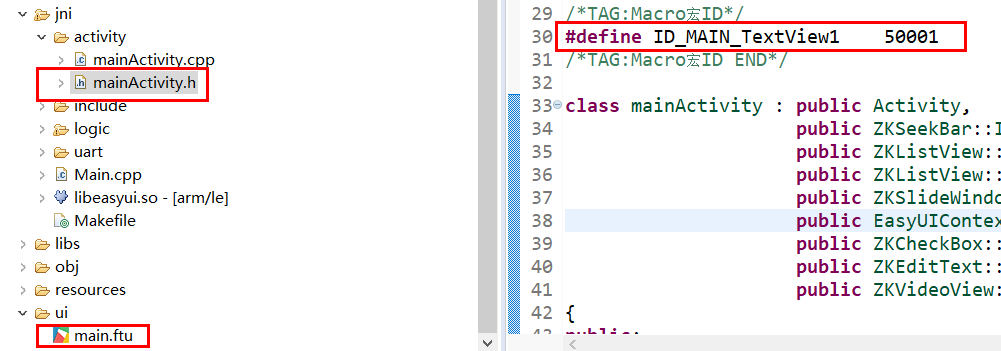
[!Warning] Do not change the integer value of the macro definition at will, otherwise it will cause the program to be abnormal.
Explanation of the associated function automatically generated by the control
The associated function automatically generated by the control explains that some controls will automatically generate the associated function. The specific explanation of the associated functions generated by these controls is as follows:
[!Note] The
XXXXin the function represents the control ID name, please replace it yourself in the actual process
Button control
static bool onButtonClick_XXXX(ZKButton *pButton) { return false; }When the button is clicked, this function is called.
- The parameter
ZKButton *pButtonis the pointer of the clicked button, and a series of operations can be performed on the control through the member functions of the pointer. This pointer is the same object as the object pointed to by the global variablemXXXXPtr.
- The parameter
Edit input box control
static void onEditTextChanged_XXXX(const std::string &text) { }When the text in the input box changes, the system will automatically call this function.
- The parameter
std::string &textis the complete string in the current input box.
- The parameter
Slider control
static void onProgressChanged_XXXX(ZKSeekBar *pSeekBar, int progress) { }When the current progress value of the slider changes, the system will automatically call this function.
- The parameter
ZKSeekBar *pSeekBaris the pointer of the slider control, and a series of operations can be performed on the control through the member functions of the pointer. - The parameter
int progressis the progress value of the current slider
- The parameter
Sliding window control
static void onSlideItemClick_XXXX(ZKSlideWindow *pSlideWindow, int index) { }When you click an icon in the sliding window control, the system will automatically call this function.
- The parameter
ZKSlideWindow *pSlideWindowis the pointer of the sliding window control, and a series of operations can be performed on the control through the member functions of the pointer. - The parameter
int indexis the index value of the currently clicked icon. For example, a total of 10 icons are added to the sliding window, and the index value range is [0, 9]
- The parameter
List control
The list control is the most complex control, it will create three associated functions. Although there are many functions, it is very easy to understand according to the following steps.
First, if the system wants to draw a list control, it needs to know how many items it has. So there is the following correlation function
static int getListItemCount_XXXX(const ZKListView *pListView) { return 0; }- The parameter
const ZKListView *pListViewis the pointer of the list control, which points to the same object as the global variablemXXXXPtr. - The return value is an integer, which means how many items there are in the list, which can be defined according to your needs.
- The parameter
After the system knows the number that needs to be drawn, it is not enough. It also needs to know what content you display for each item.
So with the following function, it will be called multiple times to let you set the display content of each item until each item is processed.static void obtainListItemData_XXXX(ZKListView *pListView,ZKListView::ZKListItem *pListItem, int index) { //pListItem->setText(index) }- The parameter
ZKListView *pListViewis the pointer of the list control, which points to the same object as the global variablemXXXXPtr. - The parameter
ZKListView::ZKListItem *pListItemis the pointer of the list item, corresponding to theItemin the UI file The parameter
int indexis the index value ofpListItemin the entire list. It has a certain range,
For example:getListItemCount_XXXXfunction returns a value of 10, which means there are 10 items in the list, so the range ofindexis [0, 9], CombiningpListItemandindex, you can know where the set list item is in the entire list.In this function, you can set the display content of each item separately according to
index.
For example: The commented statement in the function means: each list item displays its corresponding index number.
- The parameter
Similar to the button control, the list control also has a click event, but it judges which list item is currently clicked based on the index value.
static void onListItemClick_XXXX(ZKListView *pListView, int index, int id) { //LOGD(" onListItemClick_ Listview1 !!!\n"); }When the list control is clicked, the system will determine which list item the touch point falls on according to the coordinates of the touch. After calculating the index number of the list item, the system will automatically call this function.
- The parameter
ZKListView *pListViewis the pointer of the list control, which points to the same object as the global variablemXXXXPtr. - The parameter
int indexis the index value of the currently clicked list item in the entire list control The parameter
int idis the plastic id of the currently clicked control. Note that this id is different from the ID name in the attribute table.
Its specific macros are defined in the correspondingActivity.hfile. For example inmainActivity.h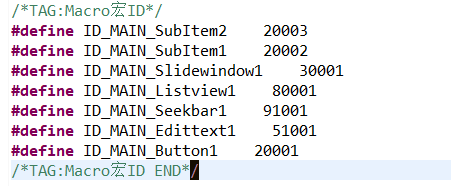
The function of this id parameter is that when there are multiple sub-items in the list item, it can be used to distinguish which sub-item is currently clicked.
For example: As shown in the figure below, I added two list items to the list item and added a picture decoration as a switch button.
The attribute ID names areSubItem1andSubItem2respectively. When I click onSubItem1, by judging the equality relationship between the parameteridandID_MAIN_SubItem1andID_MAIN_SubItem2,
You can determine which switch was clicked.
Specific code:static void onListItemClick_XXXX(ZKListView *pListView, int index, int id) { //LOGD(" onListItemClick_ Listview1 !!!\n"); switch(id) { case ID_MAIN_SubItem1: //LOGD("Clicked the first subitem of item %d in the list", index); break; case ID_MAIN_SubItem2: //LOGD("Clicked on the second subitem of item %d in the list", index); break; } }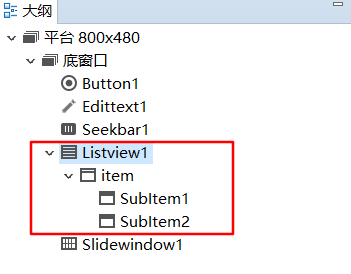
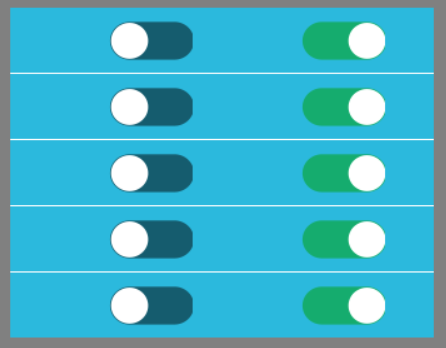
- The parameter
Finally, we use a picture to summarize the rules between them:

Other controls and so on
[!Note] ### Skill: Quickly jump to related functions