Canvas
The canvas control provides a simple geometric drawing interface.
How to use
Create a canvas control, the default canvas control is transparent. You can add a background image or modify the background color according to your needs.
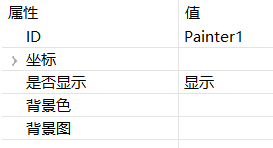
Code manipulation
Through the pointer of the canvas control, you can call the interface to draw graphics. Almost all functions of this control require code implementation. The example is as follows.
static void onUI_init() {
/**
* Draw a rounded rectangle border
*/
mPainter1Ptr->setLineWidth(4);
mPainter1Ptr->setSourceColor(0x7092be);
mPainter1Ptr->drawRect(10, 10, 430, 230, 5, 5);
/**
* Draw an arc
*/
mPainter1Ptr->setLineWidth(3);
mPainter1Ptr->setSourceColor(0xadc70c);
mPainter1Ptr->drawArc(80, 80, 40, 40, -20, -120);
/**
* Draw a sector
*/
mPainter1Ptr->setLineWidth(3);
mPainter1Ptr->setSourceColor(0x008ecc);
mPainter1Ptr->fillArc(80, 80, 40, 40, -20, 120);
/**
* Draw triangle
*/
mPainter1Ptr->setLineWidth(4);
mPainter1Ptr->setSourceColor(0xff804f);
mPainter1Ptr->drawTriangle(200, 40, 160, 90, 240, 90);//Hollow triangle
mPainter1Ptr->fillTriangle(300, 40, 260, 90, 340, 90); //Solid triangle
/**
* Draw a straight line
*/
MPPOINT points1[] = {
{50 , 150},
{150, 150},
{70 , 200},
{100, 120},
{130, 200},
{50 , 150}
};
/** Connect to a line according to the provided coordinates of multiple points */
mPainter1Ptr->setLineWidth(2);
mPainter1Ptr->setSourceColor(0x88cffa);
mPainter1Ptr->drawLines(points1, TABLESIZE(points1));
/**
* Draw a curve
*/
MPPOINT points2[] = {
{250, 150},
{350, 150},
{270, 200},
{300, 120},
{330, 200},
{250, 150}
};
mPainter1Ptr->setLineWidth(3);
mPainter1Ptr->setSourceColor(0xe28ddf);
/** Connect as a curve according to the provided multiple point coordinates */
mPainter1Ptr->drawCurve(points2, TABLESIZE(points2));
}
Sample code
Demonstrates the use of the canvas control
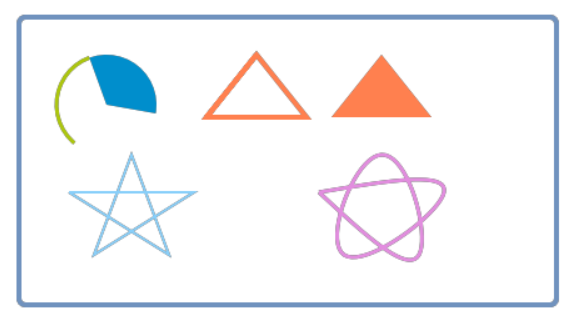
For the specific usage of the canvas control, please refer to the PainterDemo project in Sample Code