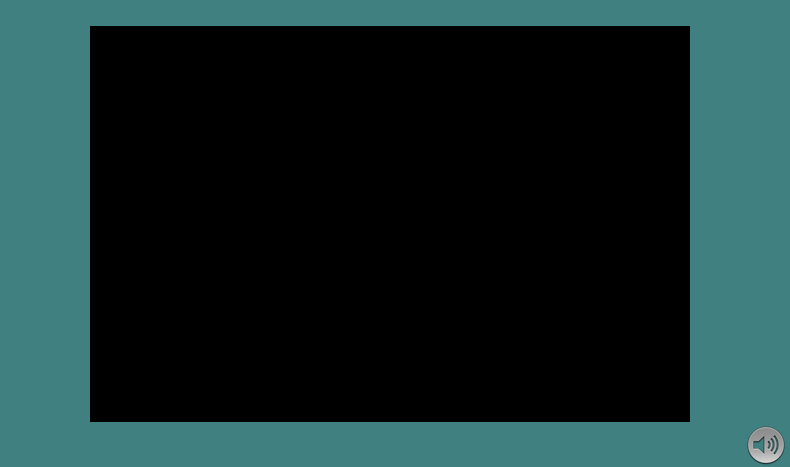Video
FlyThings also provides controls for video playback.
[!Note] The video playback function is not supported by all versions of the machine! If you need to use this function normally, please purchase a machine version with multimedia functions.
Use controls to rotate videos
- First, create a Video Control, the default background color is black.
View the attribute table of Video
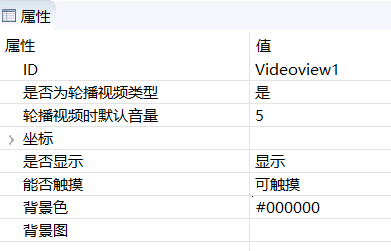
Among them, one attribute is Whether it is a carousel video type
If you choose Yes, then every time you enter this UI interface, it will automatically read the configuration file in the TF card directory and play the video specified in the configuration file in a loop. Exit the page and automatically stop playing. This attribute is very suitable for scenarios where only the video needs to be played without user intervention, such as carousel advertising machines, automatic playback of a short video, etc.
If you select No, only a rendering area of the video will be created, and there will be no other operations. Then, you need to operate the video playback yourself.Create a video profile
As mentioned above, if it is a Video carousel type, the video configuration file will be automatically read. You need to create it yourself.
This configuration file needs to be located in the root directory of the TF card, the file name is XXXX_video_list.txt XXXX represents the corresponding UI file prefix name.For example: I added a video control to main.ftu, then the corresponding configuration file name is main_video_list.txt
The configuration file is in line units, Each line is the absolute path of the video file. If the video file is also located in the root directory of the TF card, just fill in/mnt/extsd/and add the video file name.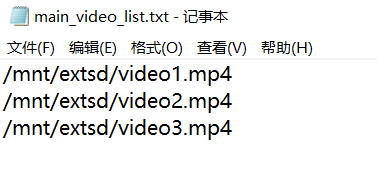
Note: To prevent encoding problems from causing video file reading failures, please try to name the video file in English.
- After the program runs, you can automatically rotate the videos in the configuration file.
Play the specified video file
- Create a Video control
- Set the attribute
Whether it is a carousel video typeto No. Add code to control the playback logic
Play//Play the test.mp4 file, starting from time 0 mVideoView1Ptr->play("/mnt/extsd/test.mp4", 0);Pause
//Pause playback mVideoView1Ptr->pause();Resume playback
//Resume playback mVideoView1Ptr->resume();Stop play
mVideoView1Ptr->stop();Jump to the specified time to play
//Jump to the 10 second position mVideoView1Ptr->seekTo(10 * 1000);Set playback volume, range 0~1.0
//Set the volume to 0.5 mVideoView1Ptr->setVolume(0.5);Determine if it is playing
bool state = mVideoView1Ptr->isPlaying(); if (state) { LOGD("Now Playing"); }Get the total duration of the video, in milliseconds
int n = mVideoView1Ptr->getDuration();Get the current playback position of the video, in milliseconds
int n = mVideoView1Ptr->getCurrentPosition();The video is played asynchronously, and the automatically generated associated function will notify us of the status of the video playback
static void onVideoViewPlayerMessageListener_VideoView1(ZKVideoView *pVideoView, int msg) { switch (msg) { case ZKVideoView::E_MSGTYPE_VIDEO_PLAY_STARTED: LOGD("Video starts playing"); break; case ZKVideoView::E_MSGTYPE_VIDEO_PLAY_COMPLETED: LOGD("End of video playback"); break; case ZKVideoView::E_MSGTYPE_VIDEO_PLAY_ERROR: LOGD("Video playback error"); break; } }
Implementation of a complete video player
If you have higher requirements for video playback, you need to control play/pause, drag the video progress bar, etc.
You can refer to the VideoPlayerDemo project in Sample Code, which implements a complete player.
Sample Code
In this example, the loop playback of the video and the adjustment of the video volume are realized.
For specific implementation, refer to the VideDemo project in Sample Code